Earlier, we posted about Twitter's new tailored advertising announcement. We applauded Twitter's commitment to privacy by allowing two opt-out mechanisms—both an internal setting and your browser's Do Not Track capability. To make things easier for you, here's a guide to opt out of Twitter's tailored advertisements and how best to protect yourself from online tracking.
Opting out of Twitter's tailored advertisements
Twitter has a simple, built-in setting for opting out of tailored advertisements. Opting out will not remove Twitter's ads altogether—which show up as Promoted Tweets and Promoted Accounts—but they will prevent Twitter from collecting external data to modify which ads you receive.
1. Go to your Twitter settings by clicking on the gear on the top right and choosing "Settings."
2. Under "Account" (the first page), there is an option called "Promoted content." Uncheck the box by "Tailor ads based on information shared by ad partners."

3. There is also an option called "Personalization." Uncheck "Tailor Twitter based on my recent website visits."

It should be that simple.
Opting out using Do Not Track
You can also opt out of Twitter's browser-based tailored advertisements using Do Not Track (DNT). Do Not Track is a signal sent from your browser to indicate just that—you do not want to be tracked. While many advertisers, companies, advocacy groups, and regulatory bodies are currently netotiating how to respond to the DNT signal, we are pleased to see Twitter respecting their users' choice by disabling targeted ads when DNT is turned on. (Note that using DNT does not opt you out of Twitter's tailored ads using hashed email data.)
To enable Do Not Track, follow our handy guide with instructions for Safari, Internet Explorer 9, Chrome, and Firefox. (DNT is enabled by default with IE 10.)
If Do Not Track is enabled, under your "Personalization" setting you should see a green check mark.
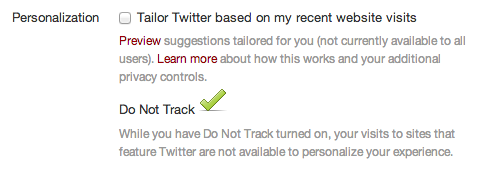
Other ways to limit online tracking
There are a number of tools to help curb online tracking and block third-party cookies. We recommend you use a tool such as Ghostery (available on Firefox, Safari, Chrome, Opera, and Internet Explorer) or Abine's DoNotTrackMe (available in Firefox, Safari, Chrome, and Internet Explorer).
You can also block third party trackers—and advertisements altogether—using AdBlock Plus with EasyPrivacy Lists enabled. For information on how to install this add-on and enable other privacy settings, check out our 4 Simple Changes to Stop Online Tracking guide.
Apart from technological solutions, we recommend you take caution when giving out personal information online. Use your full name, phone number, and email address sparingly, if you can. Often times companies don't actually need this information, which could end up in the hands of a number of data brokers (or, worse, governments) down the line.










